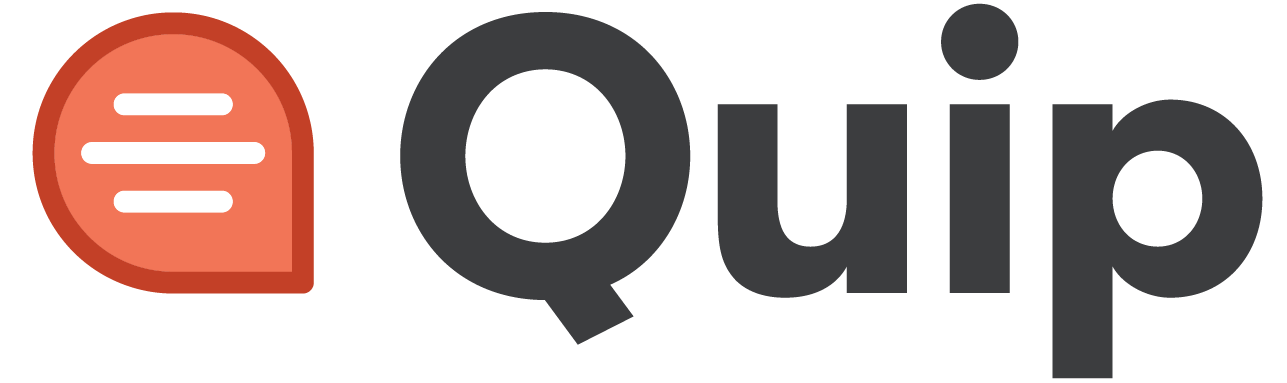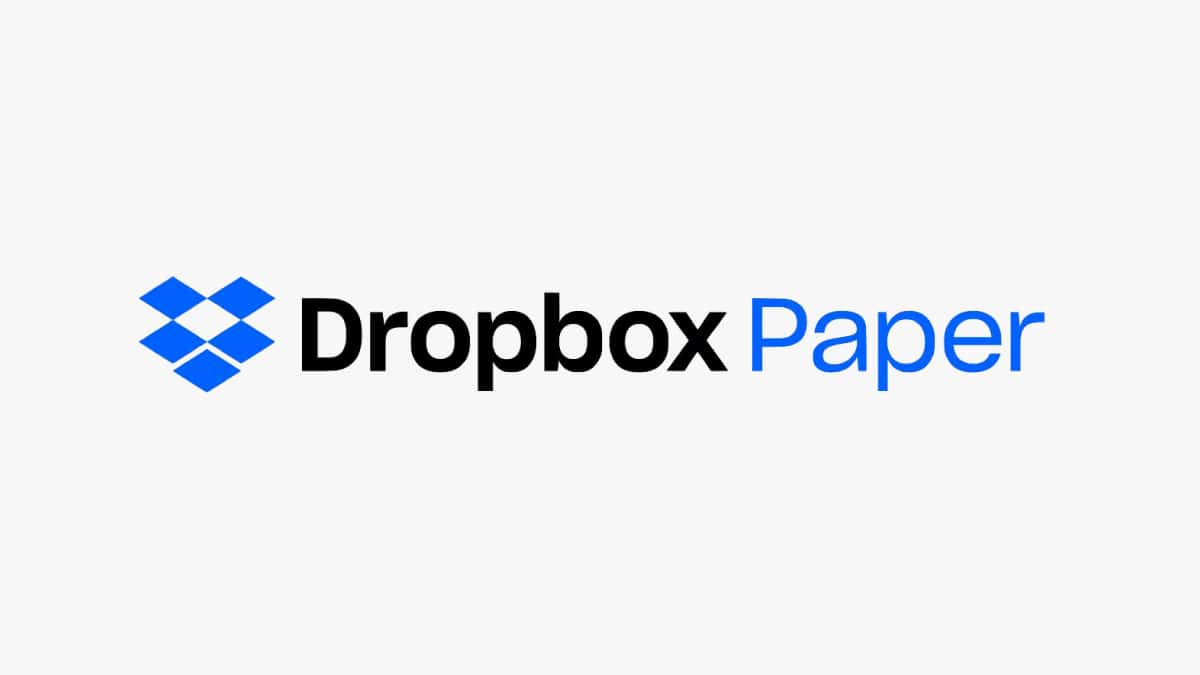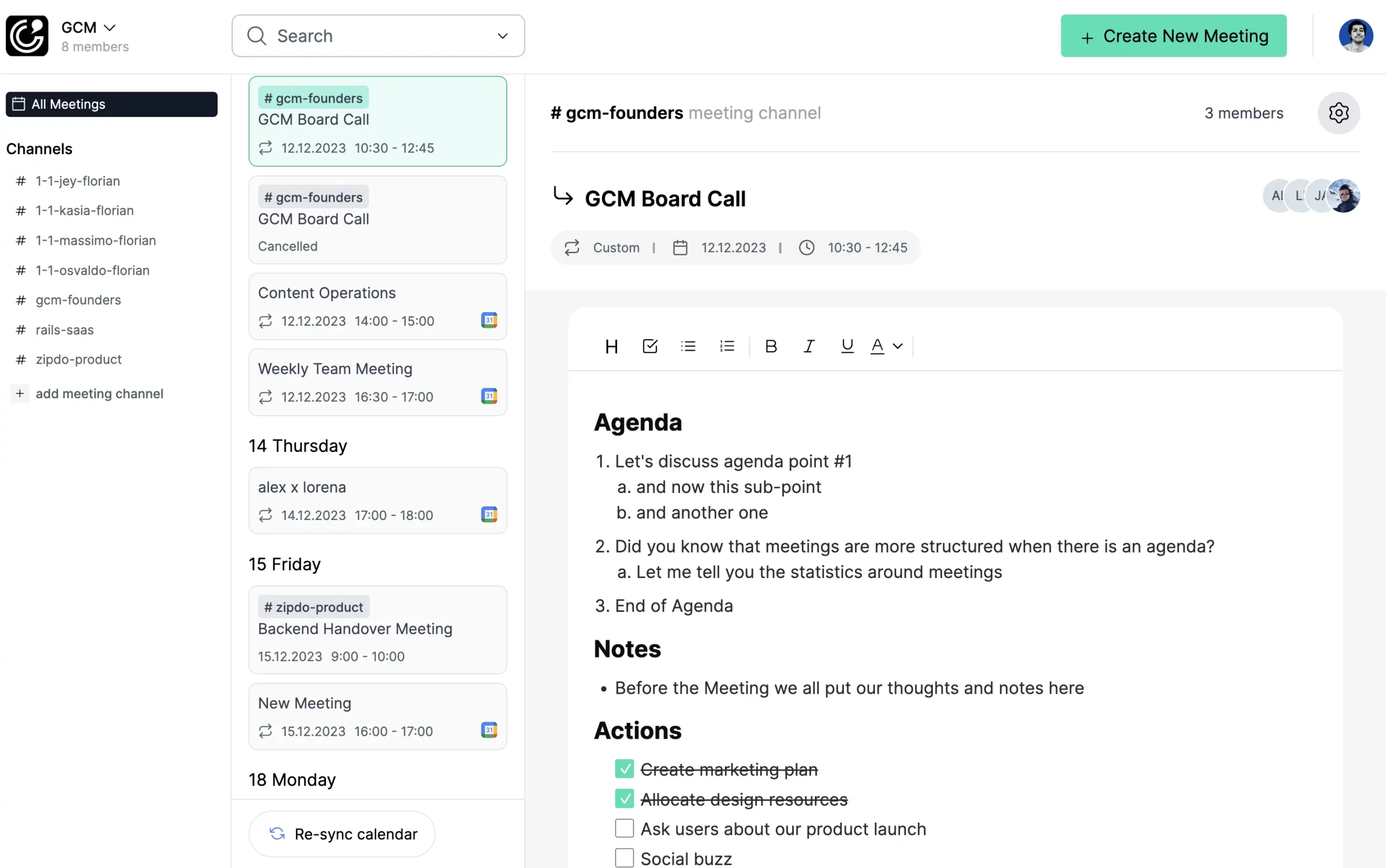ZipDo, an innovative cloud-based collaboration software for meeting notes, has been transforming the dynamics of team collaboration by reinventing the methods of capturing, organizing, and sharing meeting notes. With its real-time note-taking capabilities, collaborative editing features, and compatibility with well-known calendars and productivity tools, it serves as an invaluable asset for teams, regardless of their size.
One of the key hallmarks of ZipDo is its real-time note-taking capability, which ensures everyone remains aligned during meetings, effectively negating the requirement of traditional note passing. Following the meeting, team members are offered the convenience to modify and contribute to the notes for presenting the most recent updates.
When it comes to note organization, ZipDo is superlative, facilitating smooth categorization into diverse channels or folders. The efficiency is significantly amplified with its searchable notes, paving the way for quick retrieval of specific details, nullifying the need for time-consuming scrolling or manual searches.
ZipDo’s note-sharing function guarantees secure dissemination of information with team members, clients, or associates through its granular access control. The seamless integrations with various calendars further automate the process of collaborative note generation for each meeting, circumventing the necessity of manual entries.
In a nutshell, ZipDo stands out as an easy-to-use platform that provides a comprehensive suite of features aimed at enhancing team productivity, promoting collaboration, and simplifying project management. Through its real-time note-taking, collaborative editing, superior organization, easy retrieval, secure sharing, and practical integrations, ZipDo streamlines the process of managing meetings, thereby guaranteeing efficient progression of projects.